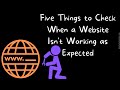
22 Jun What to Try When a Web App Isn’t Working
Two weeks ago in my Practical Ed Tech Newsletter I outlined six things to try when a website or web app isn’t working as you expected it to. Based on click-through, that was my most popular newsletter of the year! For those who haven’t seen it, the handout from that edition of the newsletter is included below. Feel free to share it with your friends. (Click on the image to view it in full size).
These are the six things to try:
1. Is it you or is it the website? An easy way to find out is to visit downforeveryoneorjustme.com then enter the URL of the website you’re trying to use. If you’re familiar with the Windows command terminal you can also try pinging the address of the site you’re trying to use. Here’s a short video about both of those things.
2. Is your browser updated? This isn’t as common as it used to be, but in some instances of a site not working properly the cause can be traced to using an outdated version of a web browser. If you’re using an older version of a browser, not only will some sites not work correctly, you are also opening yourself up to more potential security threats.
3. Do you have cookies enabled? Many websites require cookies in order to offer you the best possible experience.
4. Are you using a pop-up blocker? It is not uncommon for a website to use a pop-up window for account log-ins. If the pop-up is blocked, you won’t be able to log-in.
5. Have you allowed camera and or microphone access? If you’re trying to use a web-based video or audio editing tool, you’ll need to make sure your camera and microphone are accessible.
6. If none of the steps above have resolved the problem, restarting your computer just might be the thing that fixes your problem. In fact, you might be surprised how often that works. It’s the reason IT help desks ask you to do that when they answer the phone.
Two weeks ago in my Practical Ed Tech Newsletter I outlined six things to try when a website or web app isn’t working as you expected it to. Based on click-through, that was my most popular newsletter of the year! For those who haven’t seen it, the handout from that edition of the newsletter is included below. Feel free to share it with your friends. (Click on the image to view it in full size).These are the six things to try: 1. Is it you or is it the website? An easy way to find out is to visit downforeveryoneorjustme.com then enter the URL of the website you’re trying to use. If you’re familiar with the Windows command terminal you can also try pinging the address of the site you’re trying to use. Here’s a short video about both of those things. 2. Is your browser updated? This isn’t as common as it used to be, but in some instances of a site not working properly the cause can be traced to using an outdated version of a web browser. If you’re using an older version of a browser, not only will some sites not work correctly, you are also opening yourself up to more potential security threats. 3. Do you have cookies enabled? Many websites require cookies in order to offer you the best possible experience. 4. Are you using a pop-up blocker? It is not uncommon for a website to use a pop-up window for account log-ins. If the pop-up is blocked, you won’t be able to log-in. 5. Have you allowed camera and or microphone access? If you’re trying to use a web-based video or audio editing tool, you’ll need to make sure your camera and microphone are accessible. 6. If none of the steps above have resolved the problem, restarting your computer just might be the thing that fixes your problem. In fact, you might be surprised how often that works. It’s the reason IT help desks ask you to do that when they answer the phone. Free Technology For Teachers, how to, practical ed tech, troubleshootingRead More
Free Technology For Teachers, how to, practical ed tech, troubleshootingRead More

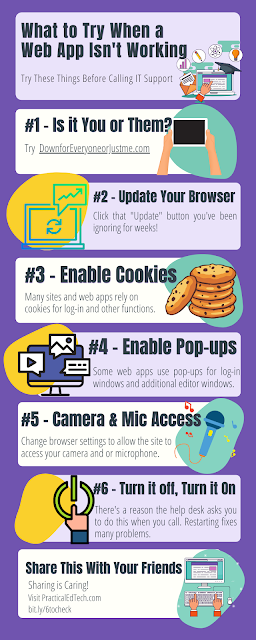
Sorry, the comment form is closed at this time.