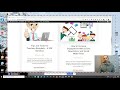
07 May The Question I’m Asked the Most
I get lots of questions sent to me every week. There is one that I get asked more frequently than any other. That is, “what are you using to make your videos.” Usually, people ask that because they want to know how I’m highlighting my mouse pointer in my videos or how I’m creating the moving oval cut-out of my webcam.
Screencast-o-matic is the tool that I use to create nearly all of the videos that appear on my YouTube channel. Screencast-o-matic is available in a browser-based version and in a desktop “deluxe” version. I use the desktop version unless I’m using my Chromebook.
The deluxe version of Screencast-o-matic is the paid version that costs $1.65/month. With that version comes the option to crop and resize the webcam view that you can overlay on your screencast. One of those cropping options is to use an oval. That’s what I do. Screencast-o-matic also provides the option to have a highlighted circle follow your mouse pointer on your screen. When I’m making longer videos I’ll also utilize the clip merging tools, transition tools, and text overlay tools that are available in Screencast-o-matic.
Overviews of Screencast-o-matic
Last year March I published a complete video overview of Screencast-o-matic. You can see that video here.
A Comparison of Other Screencasting Tools
Last fall I created a chart and wrote a detailed comparison of free screencasting tools. In my ranking of free options, Screencastify came out on top. That chart and ranking can be seen here.
I get lots of questions sent to me every week. There is one that I get asked more frequently than any other. That is, “what are you using to make your videos.” Usually, people ask that because they want to know how I’m highlighting my mouse pointer in my videos or how I’m creating the moving oval cut-out of my webcam. Screencast-o-matic is the tool that I use to create nearly all of the videos that appear on my YouTube channel. Screencast-o-matic is available in a browser-based version and in a desktop “deluxe” version. I use the desktop version unless I’m using my Chromebook. The deluxe version of Screencast-o-matic is the paid version that costs $1.65/month. With that version comes the option to crop and resize the webcam view that you can overlay on your screencast. One of those cropping options is to use an oval. That’s what I do. Screencast-o-matic also provides the option to have a highlighted circle follow your mouse pointer on your screen. When I’m making longer videos I’ll also utilize the clip merging tools, transition tools, and text overlay tools that are available in Screencast-o-matic.Overviews of Screencast-o-maticLast year March I published a complete video overview of Screencast-o-matic. You can see that video here. A Comparison of Other Screencasting Tools Last fall I created a chart and wrote a detailed comparison of free screencasting tools. In my ranking of free options, Screencastify came out on top. That chart and ranking can be seen here. This post originally appeared on FreeTech4Teachers.com. If you see it elsewhere, it has been used without permission. Sites that regularly steal my (Richard Byrne’s) work include CloudComputin, TodayHeadline, and 711Web. 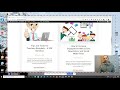 Free Technology For Teachers, Screencast-o-matic, screencasting, video creation, Video Editing, video productionRead More
Free Technology For Teachers, Screencast-o-matic, screencasting, video creation, Video Editing, video productionRead More


Sorry, the comment form is closed at this time.