
21 Oct Reminder – Old Google Sites are Going Away!
After five years of warnings, Google is finally ending support for the old version of Google Sites on December 1st. If you’ve been clinging to the hope that Google wouldn’t force you to transition to the current version of Google Sites, it’s time to give up that hope and convert your old site to the current version of Google Sites. Otherwise, on December 1st you’ll no longer be able to edit your site or do anything else with it.
On a related note, I have a complete playlist of Google Sites tutorials right here. The best video to get started is this one that walks you through everything you need to know to create your first website with Google Sites.
After five years of warnings, Google is finally ending support for the old version of Google Sites on December 1st. If you’ve been clinging to the hope that Google wouldn’t force you to transition to the current version of Google Sites, it’s time to give up that hope and convert your old site to the current version of Google Sites. Otherwise, on December 1st you’ll no longer be able to edit your site or do anything else with it. In the following video I demonstrate how to convert your old Google Sites websites to the current version. Fortunately, the process is very simple and quick. Just head to sites.google.com then click on “classic sites manager” in the left margin of the page. Then on the next screen you can select the site(s) that you want to convert. Once you’ve clicked “convert” Google will handle the rest. If you’re not sure which version of Google Sites you are using, watch my video to learn how you can quickly tell which version you’re using. On a related note, I have a complete playlist of Google Sites tutorials right here. The best video to get started is this one that walks you through everything you need to know to create your first website with Google Sites. Free Technology For Teachers, Google Sites, Google Workspace, how toRead More
Free Technology For Teachers, Google Sites, Google Workspace, how toRead More

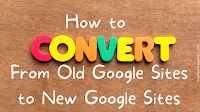
Sorry, the comment form is closed at this time.