10 Jan Read Aloud in Edge and Other Immersive Reader Uses
Yesterday morning I published a blog post about using the Read Aloud Chrome extension. In the introduction to that post I mentioned that I usually recommend using Immersive Reader in Microsoft Edge if you need to regularly have webpages read aloud. A reader emailed me this morning to ask why I prefer Immersive Reader. Here’s the short explanation that I gave.
Immersive Reader in Edge lets users pick the voice in which pages are read aloud, lets users chose the speed at which pages are read aloud, and it lets users adjust the size and spacing of the font that is displayed while pages are read aloud. There are some additional features that are also helpful in some situations. For example, you can have parts of speech highlighted by Edge. In this short video I provide a demonstration of using Immersive Reader in Microsoft Edge.
Here are a few more ways to use Immersive Reader.
How to Highlight, Annotate, and Share Pages in Microsoft Edge
How to Have PDFs Read Aloud by Using Microsoft Edge
How to Use Immersive Reader in Microsoft Forms
Yesterday morning I published a blog post about using the Read Aloud Chrome extension. In the introduction to that post I mentioned that I usually recommend using Immersive Reader in Microsoft Edge if you need to regularly have webpages read aloud. A reader emailed me this morning to ask why I prefer Immersive Reader. Here’s the short explanation that I gave. Immersive Reader in Edge lets users pick the voice in which pages are read aloud, lets users chose the speed at which pages are read aloud, and it lets users adjust the size and spacing of the font that is displayed while pages are read aloud. There are some additional features that are also helpful in some situations. For example, you can have parts of speech highlighted by Edge. In this short video I provide a demonstration of using Immersive Reader in Microsoft Edge. Here are a few more ways to use Immersive Reader. How to Highlight, Annotate, and Share Pages in Microsoft EdgeHow to Have PDFs Read Aloud by Using Microsoft EdgeHow to Use Immersive Reader in Microsoft Forms

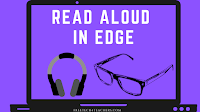
Sorry, the comment form is closed at this time.