
30 Jun Narakeet – Quickly Turn Slides into Narrated Video Lessons
A reader recently emailed me looking for advice on how to create narrated video based on slides made in Canva. She didn’t want to record her own voiceover audio. My suggestion was to try using Narakeet to have the slides converted into a narrated video.
Narakeet lets you upload slides and have them converted into a video that is automatically narrated for you. You can choose from about twenty voiceover options, adjust the speed of the voiceover, and choose to have captions automatically added into your video.
To use Narakeet you must have your slides in PPTX format. Fortunately, all of the popular slideshow creation tools including Canva and Google Slides let you export your presentations as PPTX files. When you upload your PPTX file to Narakeet your speaker notes are used as the basis for the narration that is created for your video. When your video is completed you can download it as an MP4 file that can be used anywhere that you typically share videos.
In this short video I demonstrate how to use Canva and Narakeet to create an automatically narrated video lesson.
Applications for Education
A reader recently emailed me looking for advice on how to create narrated video based on slides made in Canva. She didn’t want to record her own voiceover audio. My suggestion was to try using Narakeet to have the slides converted into a narrated video. Narakeet lets you upload slides and have them converted into a video that is automatically narrated for you. You can choose from about twenty voiceover options, adjust the speed of the voiceover, and choose to have captions automatically added into your video. To use Narakeet you must have your slides in PPTX format. Fortunately, all of the popular slideshow creation tools including Canva and Google Slides let you export your presentations as PPTX files. When you upload your PPTX file to Narakeet your speaker notes are used as the basis for the narration that is created for your video. When your video is completed you can download it as an MP4 file that can be used anywhere that you typically share videos. In this short video I demonstrate how to use Canva and Narakeet to create an automatically narrated video lesson. Applications for Education Narakeet is a great tool for those who have a set of slides lead lessons, but don’t want to use their own voices to narrate the slides. Narakeet provides a quick and easy way to turn those slides into a video lesson. Just like any audio slideshow video, when you make a video with Narakeet you’ll want to make sure that you have a new visual every 5-10 seconds or else students will get bored and tune out. This post originally appeared on FreeTech4Teachers.com. Feature graphic created by Richard Byrne using Canva.  Canva, Free Technology For Teachers, Narakeet, teaching with video, video creation, Video Editing, video lessonsRead More
Canva, Free Technology For Teachers, Narakeet, teaching with video, video creation, Video Editing, video lessonsRead More

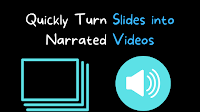
Sorry, the comment form is closed at this time.