
18 Oct How to Share Google Arts & Culture Experiences in Google Classroom
Last week Google Arts & Culture published a great online exhibit titled Walk the Great Wall. It’s a fantastic colleciton of Street View imagery and multimedia stories about the Great Wall of China. As I wrote last week, Walk the Great Wall includes detailed imagery of the bricks of the wall, short lessons about the construction of the Great Wall, stories of myths and legends of the Great Wall, and lots of imagery of the Great Wall from end to end in all four seasons of the year.
Applications for Education
Sharing a specific section of a Google Arts & Culture exhibit is a good way to get all of your students looking at and discussing an element of an exhibit at the same time. Alternatively, you could assign different sections of an exhibit to groups of students then have them share observations with the whole class.
Last week Google Arts & Culture published a great online exhibit titled Walk the Great Wall. It’s a fantastic colleciton of Street View imagery and multimedia stories about the Great Wall of China. As I wrote last week, Walk the Great Wall includes detailed imagery of the bricks of the wall, short lessons about the construction of the Great Wall, stories of myths and legends of the Great Wall, and lots of imagery of the Great Wall from end to end in all four seasons of the year. The only “problem” with the Walk the Great Wall Google Arts & Culture exhibit is that it is so large that if you want all your students to look at a specific section of it all at once, you have to share individual sections with your students instead of the whole exhibit. Fortunately, Google does make it relatively easy to share just a section of a Google Arts & Culture exhibit with your students. In this new video I demonstrate exactly how to do that. Applications for Education Sharing a specific section of a Google Arts & Culture exhibit is a good way to get all of your students looking at and discussing an element of an exhibit at the same time. Alternatively, you could assign different sections of an exhibit to groups of students then have them share observations with the whole class. The method that I demonstrated in the video can also be used with other learning management systems. Simply get the sharing link from the section of the exhibit that you want to share and then manually paste it into an assignment in your LMS instead of using the Google Classroom button. Art, Art History, Free Technology For Teachers, Geography, Google Arts & Culture, Google Classroom, History, how to, Social Studies, Virtual ToursRead More
Art, Art History, Free Technology For Teachers, Geography, Google Arts & Culture, Google Classroom, History, how to, Social Studies, Virtual ToursRead More

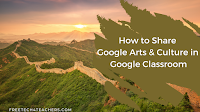
Sorry, the comment form is closed at this time.