10 May How to Add Voice Notes to Pictures in Google Keep
Google Keep is the app that I probably use more than any other on my Pixel 5. It’s an app that does everything I need to save notes, clip bookmarks, and set reminders for myself. It also has a lot of little “hidden” features that I use from time-to-time. For example, you can use to add voice notes to pictures.
To add a voice comment to a picture in Google Keep you simply open the app and tap the camera icon in the “take a note” field. Then after taking your picture (or importing from your camera roll) tap the “+” icon in the lower-left corner to add a note. You can choose to type a note or your can tap the microphone icon to record a note. Then just start speaking. The audio file will automatically be attached to the note containing your image.
Applications for Education
Sometimes a voice note more accurately conveys what a student wants to remember about than a text note does. Adding voice notes to pictures in Google Keep could provide students with a relatively easy way to make notes for themselves about a diagram or math problem that you’ve shared with them.
Learn how to make more money this year by creating and selling your own digital products. Enroll in How to Create & Sell Your Own Digital Products today!
Google Keep is the app that I probably use more than any other on my Pixel 5. It’s an app that does everything I need to save notes, clip bookmarks, and set reminders for myself. It also has a lot of little “hidden” features that I use from time-to-time. For example, you can use to add voice notes to pictures.
To add a voice comment to a picture in Google Keep you simply open the app and tap the camera icon in the “take a note” field. Then after taking your picture (or importing from your camera roll) tap the “+” icon in the lower-left corner to add a note. You can choose to type a note or your can tap the microphone icon to record a note. Then just start speaking. The audio file will automatically be attached to the note containing your image.
Applications for Education
Sometimes a voice note more accurately conveys what a student wants to remember about than a text note does. Adding voice notes to pictures in Google Keep could provide students with a relatively easy way to make notes for themselves about a diagram or math problem that you’ve shared with them.
Learn how to make more money this year by creating and selling your own digital products. Enroll in How to Create & Sell Your Own Digital Products today!![]() Android Apps, Free Android Apps, Free Technology For Teachers, Google Keep, how to, Pixel 5, productivityRead More
Android Apps, Free Android Apps, Free Technology For Teachers, Google Keep, how to, Pixel 5, productivityRead More

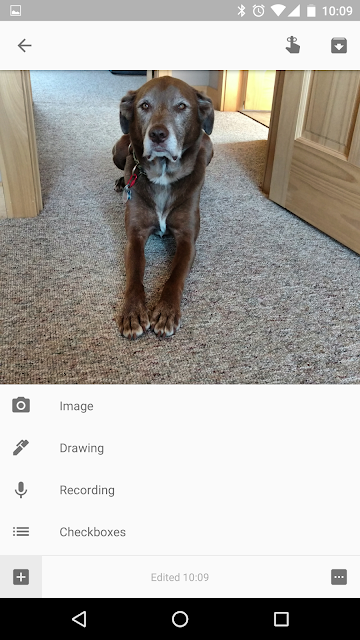
Sorry, the comment form is closed at this time.