25 Feb Five Frequently Forgotten Google Docs Features
Perhaps it’s just me, but do you ever feel like you’ve been using Google Docs for so long that you forget about the basics until you need them? For example, the other day when a friend asked me about options for sharing a Google Doc with someone who didn’t use Google Docs I completely blanked for a minute before suggesting a couple of options. The incident inspired me to create this short video highlighting five frequently forgotten Google Docs features.
In the video embedded above I highlight the following five features and why they’re helpful in classroom settings.
- Revision history.
- This is great for keeping track of which students made changes to documents. This is handy for reverting back to a previous version of a document if a student accidentally deletes something that shouldn’t have been removed.
- Page Set-up.
- This is where you can change the page orientation, set custom margins, change the page background color, and even create a “pageless” document.
- View full screen.
- Like the name says, you can use this to view your document without any of the editing tools being displayed. This is helpful for showing a distraction-free version of your document in your classroom.
- Download as…
- This lets you save your Google Document as a PDF, a Word document, a RTF, an ePub, and a few other common document formats.
- Publish to the Web.
- Use this option to publish your document as a simple stand-alone web page.
Perhaps it’s just me, but do you ever feel like you’ve been using Google Docs for so long that you forget about the basics until you need them? For example, the other day when a friend asked me about options for sharing a Google Doc with someone who didn’t use Google Docs I completely blanked for a minute before suggesting a couple of options. The incident inspired me to create this short video highlighting five frequently forgotten Google Docs features. In the video embedded above I highlight the following five features and why they’re helpful in classroom settings. Revision history.This is great for keeping track of which students made changes to documents. This is handy for reverting back to a previous version of a document if a student accidentally deletes something that shouldn’t have been removed. Page Set-up.This is where you can change the page orientation, set custom margins, change the page background color, and even create a “pageless” document. View full screen. Like the name says, you can use this to view your document without any of the editing tools being displayed. This is helpful for showing a distraction-free version of your document in your classroom. Download as…This lets you save your Google Document as a PDF, a Word document, a RTF, an ePub, and a few other common document formats. Publish to the Web.Use this option to publish your document as a simple stand-alone web page. Are you a tech coach or media specialist looking for some new ideas to share with your colleagues? If so, 50 Tech Tuesday Tips is an eBook you need. You can get it right here.

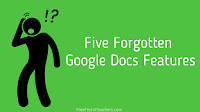
Sorry, the comment form is closed at this time.