
30 Jul Why You Should Try Refining Searches According to File Type
Much like refining Google search results according to site or domain, refining search results according to file type is a good way to discover information that is helpful but doesn’t rank well in Google search results. For example, Google Earth files often contain interesting historical and geological facts placed in a geographic context. A classic example of that is found when looking for maps of American Civil War battles. Using the search term “American Civil War Battles” combined with filtering results to show only .KML files (the file format for Google Earth) will lead you directly to lots of publicly available Google Earth maps about the American Civil War.
Refining search results to PDF or Word files will often lead to academic papers that have been published online and included in a website. A good example of this that I recently came across is found on the website, The Daily Papert a website run by Dr. Gary Stager for the purpose of sharing some of the wisdom of Dr. Seymour Papert. On the website Stager often publishes excerpts from and or entire academic papers written by Papert in the 1970’s and 1980’s. Those papers are almost entirely published as PDFs that don’t rank well in a Google search that isn’t refined according to file type. Not ranking well in Google’s algorithm is a reflection of how Google search works, not a reflection of the brilliance of Papert’s work.
It should be noted that you can refine searches according to file type without opening Google’s Advanced Search menu. You can simply add filetype: .pdf (or another filetype) to the end of your search term. However, I’ve found that it’s easier for students to remember to open the advanced search menu and select “narrow your results by file type” than it is to remember to add filetype: pdf to the end of a query.
Much like refining Google search results according to site or domain, refining search results according to file type is a good way to discover information that is helpful but doesn’t rank well in Google search results. For example, Google Earth files often contain interesting historical and geological facts placed in a geographic context. A classic example of that is found when looking for maps of American Civil War battles. Using the search term “American Civil War Battles” combined with filtering results to show only .KML files (the file format for Google Earth) will lead you directly to lots of publicly available Google Earth maps about the American Civil War. Refining search results to PDF or Word files will often lead to academic papers that have been published online and included in a website. A good example of this that I recently came across is found on the website, The Daily Papert a website run by Dr. Gary Stager for the purpose of sharing some of the wisdom of Dr. Seymour Papert. On the website Stager often publishes excerpts from and or entire academic papers written by Papert in the 1970’s and 1980’s. Those papers are almost entirely published as PDFs that don’t rank well in a Google search that isn’t refined according to file type. Not ranking well in Google’s algorithm is a reflection of how Google search works, not a reflection of the brilliance of Papert’s work. It should be noted that you can refine searches according to file type without opening Google’s Advanced Search menu. You can simply add filetype: .pdf (or another filetype) to the end of your search term. However, I’ve found that it’s easier for students to remember to open the advanced search menu and select “narrow your results by file type” than it is to remember to add filetype: pdf to the end of a query. This blog post was written by Richard Byrne and originally appeared on FreeTech4Teachers.com. If you see it elsewhere it has been used without permission.  Free Technology For Teachers, google search strategies, how to, search tips, web search strategiesRead More
Free Technology For Teachers, google search strategies, how to, search tips, web search strategiesRead More

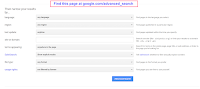
Sorry, the comment form is closed at this time.