
04 Oct Taskade – A Complete Project Planning Solution for Teachers and Students
Disclosure: Taskade is currently an advertiser on FreeTech4Teachers.com.
Like many task management tools, in Taskade you can create lists, share those lists, and check-off list items when they’re completed. You can do that with a lot of other task management tools. What makes Taskade different is the list of additional features that can be utilized in the Taskade mobile apps and on the Taskade website. In this post I’ll highlight those additional features that teachers and students can use to plan and manage projects with Taskade.
Project Planning Templates
Taskade offers four basic templates that you can use and modify to your heart’s content. Those templates are “weekly planner,” “meeting agenda,” “project board,” and “mind map.” But you can also create a template from scratch to manage your projects. For teachers who want students to follow a specific process to complete a project, creating a custom template is the way to go. You can share your template with anyone by simply inviting them into your project workspace then letting them make a copy of it.
Project templates in Taskade can include daily, weekly, and monthly to-do lists that are shared with all project members. Templates can also include files and links to resources needed to complete the project. If those files include videos or audio recordings, they can be played in Taskade. Videos from sources like YouTube and Loom will also play within a Taskade project.
I can see myself creating a Taskade project planning template to help my students get started on a long-term project. I’d include some checklists of things that students should do, target dates for completion of the checklists, and some resource links or files that could help them get started. See my screenshot below of the persuasive presentation project planning template that I created in Taskade.
Easy-to-follow directions for creating a project planning template are available right here on the Taskade website.
Real-time Collaboration in Many Forms
When you create a new project in Taskade, you do so in what Taskade refers to as a workspace. Taskade is designed for collaboration. Therefore, whenever you’re in a Taskade workspace you have multiple ways to collaborate with other members of your workspace. You can send chat messages via text while in a workspace, you can have an audio call in your workspace, and you can have a video call in your workspace.
During video and audio calls in Taskade workspaces you can screen share to show everyone in the call what you’re working on, what the next project step is, or just make sure that everyone is talking about the same shared file.
In chat messages in Taskade workspaces you can quote other messages in your replies. I find that to be very helpful whenever more than two people are participating in the chat. Quoted replies help me follow chat conversations a little more easily just in the same way that quoted replies help me follow email conversations. Finally, chat messages can also include a task list from your workspace.
Cross-Project Sharing and Task Repetition
Within your Taskade account you can link projects together. That means if you have an element of one project that is relevant to another, you can quickly link the two together. This could be helpful to students who are working on multi-discipline projects and want to keep some elements separated while combining elements that overlap.
We all have tasks that need to be done every day, week, or month at the same time. That’s true when trying to complete long-term projects just as it is in our daily lives. In Taskade you can create a list of tasks and automate them to appear in your projects on an interval of your choosing. In other words, you can re-use the same to-do list over and over on an interval of your choosing. Here’s an overview of how that’s done.
Visuals for Everyone
Some of us like to look at project plans as a linear list, some of us like to look at them as flowcharts, and others prefer a calendar view. Likewise, some of us like to use lots of color coding and emojis in our project plans and others prefer a simple black-and-white aesthetic. Taskade can accommodate all of those preferences and more.
And for those who like to hold a plan in their hands, Taskade projects can be exported to PDF for easy printing.
Bottomline
Taskade can be used for something as simple as creating a to-do list with built-in reminders or as complex as coordinating a long-term project. When you factor in the collaboration tools Taskade really shines as a complete solution for project planning and management.
Get Started!
Taskade has free and paid plans. The free plan is more than adequate for students. In the free plan you have one workspace and unlimited subspaces. Subspaces can do everything that a workspace can including using templates, inviting collaborators, and hosting video calls. A detailed explanation of the difference can be read here.
Watch my short tutorial video (embedded below) then head to Taskade.com to create a free account and make your first project planning template.
Disclosure: Taskade is currently an advertiser on FreeTech4Teachers.com. Taskade is a flexible, collaborative project planning and task management tool. The thing that I appreciate about Taskade is that it can be used for things as simple as a daily, personal to-do list or as complex as collaboratively planning a year-long curriculum writing project. Like many task management tools, in Taskade you can create lists, share those lists, and check-off list items when they’re completed. You can do that with a lot of other task management tools. What makes Taskade different is the list of additional features that can be utilized in the Taskade mobile apps and on the Taskade website. In this post I’ll highlight those additional features that teachers and students can use to plan and manage projects with Taskade. Project Planning TemplatesTaskade offers four basic templates that you can use and modify to your heart’s content. Those templates are “weekly planner,” “meeting agenda,” “project board,” and “mind map.” But you can also create a template from scratch to manage your projects. For teachers who want students to follow a specific process to complete a project, creating a custom template is the way to go. You can share your template with anyone by simply inviting them into your project workspace then letting them make a copy of it. Project templates in Taskade can include daily, weekly, and monthly to-do lists that are shared with all project members. Templates can also include files and links to resources needed to complete the project. If those files include videos or audio recordings, they can be played in Taskade. Videos from sources like YouTube and Loom will also play within a Taskade project. I can see myself creating a Taskade project planning template to help my students get started on a long-term project. I’d include some checklists of things that students should do, target dates for completion of the checklists, and some resource links or files that could help them get started. See my screenshot below of the persuasive presentation project planning template that I created in Taskade. Easy-to-follow directions for creating a project planning template are available right here on the Taskade website. Real-time Collaboration in Many FormsWhen you create a new project in Taskade, you do so in what Taskade refers to as a workspace. Taskade is designed for collaboration. Therefore, whenever you’re in a Taskade workspace you have multiple ways to collaborate with other members of your workspace. You can send chat messages via text while in a workspace, you can have an audio call in your workspace, and you can have a video call in your workspace. During video and audio calls in Taskade workspaces you can screen share to show everyone in the call what you’re working on, what the next project step is, or just make sure that everyone is talking about the same shared file. In chat messages in Taskade workspaces you can quote other messages in your replies. I find that to be very helpful whenever more than two people are participating in the chat. Quoted replies help me follow chat conversations a little more easily just in the same way that quoted replies help me follow email conversations. Finally, chat messages can also include a task list from your workspace. Cross-Project Sharing and Task Repetition Within your Taskade account you can link projects together. That means if you have an element of one project that is relevant to another, you can quickly link the two together. This could be helpful to students who are working on multi-discipline projects and want to keep some elements separated while combining elements that overlap. We all have tasks that need to be done every day, week, or month at the same time. That’s true when trying to complete long-term projects just as it is in our daily lives. In Taskade you can create a list of tasks and automate them to appear in your projects on an interval of your choosing. In other words, you can re-use the same to-do list over and over on an interval of your choosing. Here’s an overview of how that’s done. Visuals for EveryoneSome of us like to look at project plans as a linear list, some of us like to look at them as flowcharts, and others prefer a calendar view. Likewise, some of us like to use lots of color coding and emojis in our project plans and others prefer a simple black-and-white aesthetic. Taskade can accommodate all of those preferences and more. And for those who like to hold a plan in their hands, Taskade projects can be exported to PDF for easy printing. BottomlineTaskade can be used for something as simple as creating a to-do list with built-in reminders or as complex as coordinating a long-term project. When you factor in the collaboration tools Taskade really shines as a complete solution for project planning and management. Get Started!Taskade has free and paid plans. The free plan is more than adequate for students. In the free plan you have one workspace and unlimited subspaces. Subspaces can do everything that a workspace can including using templates, inviting collaborators, and hosting video calls. A detailed explanation of the difference can be read here. Watch my short tutorial video (embedded below) then head to Taskade.com to create a free account and make your first project planning template. Collaboration, collaborative planning, Free Technology For Teachers, how to, project management, Project Planning, task management, TaskadeRead More
Collaboration, collaborative planning, Free Technology For Teachers, how to, project management, Project Planning, task management, TaskadeRead More

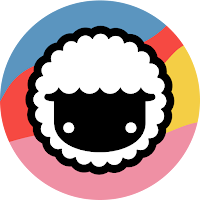
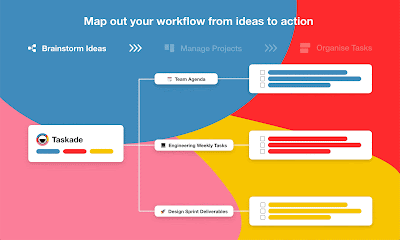
Sorry, the comment form is closed at this time.