
05 Aug One Good Way to Record a Video in Gmail
Sometimes it is easier to reply to an email with a video than it is to write out a reply. For example, when a colleague asks me for help with Google Classroom I could write step-by-step directions or I could record a short screencast that would accomplish the same thing. Loom’s Chrome extension makes it easy to do that.
With Loom’s Chrome extension Gmail users can reply to email by simply clicking the Loom icon and recording a video. The video is then instantly uploaded to your Loom account and inserted into the body of your email. In this short video I demonstrate how to record a video right from your Gmail inbox.
New course starting July1st! 25 Search Strategies You Need to Know!
Sometimes it is easier to reply to an email with a video than it is to write out a reply. For example, when a colleague asks me for help with Google Classroom I could write step-by-step directions or I could record a short screencast that would accomplish the same thing. Loom’s Chrome extension makes it easy to do that. With Loom’s Chrome extension Gmail users can reply to email by simply clicking the Loom icon and recording a video. The video is then instantly uploaded to your Loom account and inserted into the body of your email. In this short video I demonstrate how to record a video right from your Gmail inbox.
Yes, there are other tools for making screencast videos. And you could use one of those to make a screencast for a colleague, but I think Loom’s Chrome extension streamlines the process better than other screen recording tools. Applications for EducationBesides being helpful when answering help requests from students or colleagues, Loom’s Chrome extension could be useful in having students explain exactly what they need help with when they send you an email. Sometimes students don’t know exactly how to phrase their requests in writing so giving them the Loom option could be a good way to get a better understanding of what they’re asking.
New course starting July1st! 25 Search Strategies You Need to Know! Free Technology For Teachers, gmail, gmail tips, how to, LoomRead More
Free Technology For Teachers, gmail, gmail tips, how to, LoomRead More

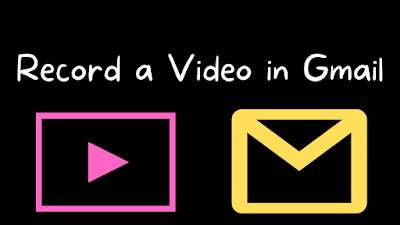
Sorry, the comment form is closed at this time.