
11 Mar New ClassPoint Features for PowerPoint
Spring is almost here! I know that my kids are getting antsy and I’ll bet that yours are too. Now is a great time to try some new and fun activities. In this post I’ll highlight some ways to use ClassPoint to create some new and fun activities to do in your classroom.
Before jumping into the activities that you can create with ClassPoint, let’s take a minute to review what it is. ClassPoint is a PowerPoint application that enables you to create interactive activities within any set of slides. When you launch your slides students will see a class code displayed on your screen. They then enter that code at classpoint.app to interact with your slides. Here’s a short video demonstrating how that looks to students.
When you install and activate ClassPoint in PowerPoint, a new menu is added to the ribbon of editing tools in PowerPoint. That menu is simply labeled ClassPoint and it contains all of the tools you need to turn your slides into a set of interactive learning activities.
Video – Three Neat Things You Can Do With ClassPoint
A Spring Word Cloud
The start of the Major League Baseball season is one of my favorite things about spring. I’m sure that you have a favorite thing that you look forward to every spring. Find out and share the spring things that your students are looking forward to by making a ClassPoint word cloud. With ClassPoint you can quickly create a poll whose results are displayed in a word cloud.
To create a spring word cloud activity simply create a slide that asks, “what’s your favorite thing about spring?” Then in the ClassPoint menu in your slides select the word cloud option. When you present your slides your students will see your question and see the word cloud of responses as they are submitted.
Counting and Sorting Spring Flowers
My favorite new feature in ClassPoint is the draggable objects tool. The draggable objects tool enables you to create drag-and-drop activities. For example, in the screenshot below I’ve created a slide that has a bunch of tulips and crocuses (my favorite spring flower) displayed on one side of the slide. At the top of the slide I’ve written, “drag the red flowers to the right side of the screen.” The drag-and-drop activities can be used on interactive whiteboards or simply projected through an LCD projector. When displayed on an IWB, you can call on students to take turns dragging objects on the screen.
Speaking of calling on students, one of my favorite original features of ClassPoint is still present in the latest version. That feature is the random name selector. You can store a list of names in your ClassPoint classroom and then use the random name picker whenever you need to call on a randomly selected student. What’s great about using ClassPoint’s random name picker is that you don’t have to exit out of your current slide or screen in order to use it. Jump to the six minute mark in this video to see how the random name picker works.
Find Spring Fun Facts on the Fly
Did you know that roughly two billion marshmallow Peeps hearts are produced each year? If you didn’t, you could have looked up that fun fact without having to exit your slideshow, if you have ClassPoint installed. (Seeing Peeps in the grocery store is another of my favorite signs of spring).
Are you a tech coach or media specialist looking for some new ideas to share with your colleagues? If so, 50 Tech Tuesday Tips is an eBook you need. You can get it right here.
Spring is almost here! I know that my kids are getting antsy and I’ll bet that yours are too. Now is a great time to try some new and fun activities. In this post I’ll highlight some ways to use ClassPoint to create some new and fun activities to do in your classroom. Before jumping into the activities that you can create with ClassPoint, let’s take a minute to review what it is. ClassPoint is a PowerPoint application that enables you to create interactive activities within any set of slides. When you launch your slides students will see a class code displayed on your screen. They then enter that code at classpoint.app to interact with your slides. Here’s a short video demonstrating how that looks to students. When you install and activate ClassPoint in PowerPoint, a new menu is added to the ribbon of editing tools in PowerPoint. That menu is simply labeled ClassPoint and it contains all of the tools you need to turn your slides into a set of interactive learning activities. Video – Three Neat Things You Can Do With ClassPoint A Spring Word CloudThe start of the Major League Baseball season is one of my favorite things about spring. I’m sure that you have a favorite thing that you look forward to every spring. Find out and share the spring things that your students are looking forward to by making a ClassPoint word cloud. With ClassPoint you can quickly create a poll whose results are displayed in a word cloud. To create a spring word cloud activity simply create a slide that asks, “what’s your favorite thing about spring?” Then in the ClassPoint menu in your slides select the word cloud option. When you present your slides your students will see your question and see the word cloud of responses as they are submitted. Counting and Sorting Spring FlowersMy favorite new feature in ClassPoint is the draggable objects tool. The draggable objects tool enables you to create drag-and-drop activities. For example, in the screenshot below I’ve created a slide that has a bunch of tulips and crocuses (my favorite spring flower) displayed on one side of the slide. At the top of the slide I’ve written, “drag the red flowers to the right side of the screen.” The drag-and-drop activities can be used on interactive whiteboards or simply projected through an LCD projector. When displayed on an IWB, you can call on students to take turns dragging objects on the screen. Speaking of calling on students, one of my favorite original features of ClassPoint is still present in the latest version. That feature is the random name selector. You can store a list of names in your ClassPoint classroom and then use the random name picker whenever you need to call on a randomly selected student. What’s great about using ClassPoint’s random name picker is that you don’t have to exit out of your current slide or screen in order to use it. Jump to the six minute mark in this video to see how the random name picker works.Find Spring Fun Facts on the Fly It can be super annoying to have to exit a presentation in order to open a new web browser tab. With the latest version of ClassPoint you can use a web browser within your slides. This lets you stay in your presentation to use your web browser for anything from playing a video to looking up some fun spring facts on the fly. Did you know that roughly two billion marshmallow Peeps hearts are produced each year? If you didn’t, you could have looked up that fun fact without having to exit your slideshow, if you have ClassPoint installed. (Seeing Peeps in the grocery store is another of my favorite signs of spring). A Few ClarificationsClassPoint only works in PowerPoint. The draggable objects feature worked when I tried it, but not without a fair bit of tinkering to get it to work as expected.
Are you a tech coach or media specialist looking for some new ideas to share with your colleagues? If so, 50 Tech Tuesday Tips is an eBook you need. You can get it right here.

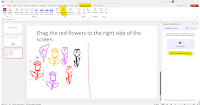
Sorry, the comment form is closed at this time.