
12 Nov How to Use ClassPoint – Teacher and Student Views
Earlier this week I published a written overview of a new-to-me PowerPoint tool called ClassPoint. It’s a great little tool that you can use to build interactive quizzes and polls into your PowerPoint presentations. You can also use it to annotate slides, create whiteboards on the fly, and share your annotations with students. But my favorite feature might be the random name selector that is built into ClassPoint.
In this short video I provide a demonstration of how ClassPoint works. The video shows a teacher’s perspective and a student’s perspective of how ClassPoint can be used in your classroom.
Disclosure: ClassPoint is an advertiser on FreeTech4Teachers.comEarlier this week I published a written overview of a new-to-me PowerPoint tool called ClassPoint. It’s a great little tool that you can use to build interactive quizzes and polls into your PowerPoint presentations. You can also use it to annotate slides, create whiteboards on the fly, and share your annotations with students. But my favorite feature might be the random name selector that is built into ClassPoint. In this short video I provide a demonstration of how ClassPoint works. The video shows a teacher’s perspective and a student’s perspective of how ClassPoint can be used in your classroom. Everything that I demonstrated in the video can be done with the free version of ClassPoint. There is also a paid version that offers even more features. If you’re interested in trying the paid features, you can head here and use method #3 with the trial code EWW1IHIPSM to get one month of free access to the premium features.  ClassPoint, formative assessment, Free Technology For Teachers, how to, Online Quizzes, powerpoint, quizzesRead More
ClassPoint, formative assessment, Free Technology For Teachers, how to, Online Quizzes, powerpoint, quizzesRead More

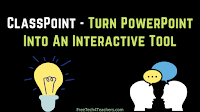
Sorry, the comment form is closed at this time.