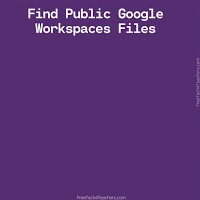
04 May How to Find Published Google Workspaces Files
Refining Google searches according to domain is one of my favorite ways to get students to look beyond the first couple of pages of their typical Google search queries. Students can specify site or domain in Google’s advanced search menu to limit results to those that are only from top-level domains like .edu. They can also specify a subdomain like docs.google.com. In fact, that’s a great way to find publicly shared Google Documents. It also works for finding publicly shared Google Slides, Forms, Sheets, and Drawings.
How to Find Public Google Workspaces Files:
- Go to: https://www.google.com/advanced_search
- In “site or domain” specify one of the following domains to locate public Google Docs, Slides, Forms, Sheets, or Drawings.
- docs.google.com
- docs.google.com/presentation/
- docs.google.com/forms/
- docs.google.com/spreadsheets/
- docs.google.com/drawings/
Applications for Education
Searching for publicly shared Google Docs, Slides, Sheets, Forms, and Drawings can be helpful to teachers and to students. For teachers, it can be a good way to find some ideas for lesson plans and assessments. For students, it can be a good way to find materials that have been published by teachers. Of course, it is worth noting that it’s possible for students to find public documents, make a copy, and try to pass it off as their own.
Aside from finding Google Workspaces files, searching by site or domain is a good way to get students to look at websites and materials that they might not otherwise find because of where they rank in search results.
I’ll be sharing many more tips and strategies like this during the Practical Ed Tech Virtual Summer Camp. Register early to get the session of your choice.
Refining Google searches according to domain is one of my favorite ways to get students to look beyond the first couple of pages of their typical Google search queries. Students can specify site or domain in Google’s advanced search menu to limit results to those that are only from top-level domains like .edu. They can also specify a subdomain like docs.google.com. In fact, that’s a great way to find publicly shared Google Documents. It also works for finding publicly shared Google Slides, Forms, Sheets, and Drawings. How to Find Public Google Workspaces Files:Go to: https://www.google.com/advanced_searchIn “site or domain” specify one of the following domains to locate public Google Docs, Slides, Forms, Sheets, or Drawings. docs.google.comdocs.google.com/presentation/docs.google.com/forms/docs.google.com/spreadsheets/docs.google.com/drawings/Applications for EducationSearching for publicly shared Google Docs, Slides, Sheets, Forms, and Drawings can be helpful to teachers and to students. For teachers, it can be a good way to find some ideas for lesson plans and assessments. For students, it can be a good way to find materials that have been published by teachers. Of course, it is worth noting that it’s possible for students to find public documents, make a copy, and try to pass it off as their own. Aside from finding Google Workspaces files, searching by site or domain is a good way to get students to look at websites and materials that they might not otherwise find because of where they rank in search results. I’ll be sharing many more tips and strategies like this during the Practical Ed Tech Virtual Summer Camp. Register early to get the session of your choice. This post originally appeared on FreeTech4Teachers.com. If you see it elsewhere, it has been used without permission. Sites that steal my (Richard Byrne’s) work include CloudComputin, TodayHeadline, and 711Web. Featured graphic created by Richard Byrne. 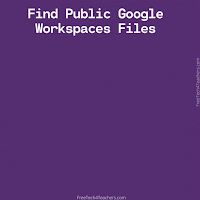 Free Technology For Teachers, google search strategies, how to, search strategies, web search strategiesRead More
Free Technology For Teachers, google search strategies, how to, search strategies, web search strategiesRead More

Sorry, the comment form is closed at this time.