
26 Jun How to Create Interactive Checklists in Google Docs
This week Google announced more than a dozen updates to Google Workspace products. Included in those updates is a new text box feature in Google Documents. The new text box option can be used to create interactive checklists. Those checklists, just like any other Google Document, can be shared with colleagues and students who can then cross off items as they’re completed.
In this short video I demonstrate how you can create interactive checklists in Google Documents. One of the neat things that you’ll see in the video is that you can adjust the size and style of the checkboxes by using the font menus in Google Docs.
Applications for Education
My first thought when seeing the new checklist option in Google Docs was that it could be great for students to use when planning group projects. The group can have their to-do list and all of the details of their plans on the same document instead of having to use a separate task management tool or having to write/re-write comments when a task is completed.
This week Google announced more than a dozen updates to Google Workspace products. Included in those updates is a new text box feature in Google Documents. The new text box option can be used to create interactive checklists. Those checklists, just like any other Google Document, can be shared with colleagues and students who can then cross off items as they’re completed. In this short video I demonstrate how you can create interactive checklists in Google Documents. One of the neat things that you’ll see in the video is that you can adjust the size and style of the checkboxes by using the font menus in Google Docs. Applications for Education My first thought when seeing the new checklist option in Google Docs was that it could be great for students to use when planning group projects. The group can have their to-do list and all of the details of their plans on the same document instead of having to use a separate task management tool or having to write/re-write comments when a task is completed. This post originally appeared on FreeTech4Teachers.com. Feature image created by Richard Byrne using Canva.  checklists, Free Technology For Teachers, G Suite, Google Docs, Google Documents, Google Workspace, how to, task managementRead More
checklists, Free Technology For Teachers, G Suite, Google Docs, Google Documents, Google Workspace, how to, task managementRead More

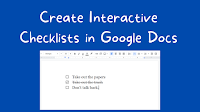
Sorry, the comment form is closed at this time.