
10 May How to Create and Send Personalized Certificates in Google Workspace
As we get close to the end of the school year you may find yourself needing to create and distribute certificates to students. These could be for recognition of any number of things from honor roll to volunteer work. It used to be that giving certificates for these occasions required buying ream of pre-printed certificates from a catalog and then manually writing students’ names on them. Today, there are some easy ways to create customized and personalized certificates. In fact, you can do that with the Google Workspace tools you may already be using on a regular basis.
In the following video I demonstrate how you can design your own customized certificates in Google Slides. In the video I used Pixabay to find borders to use in my certificate. That’s not the only source that you can use. Any site that offers public domain imagery could be used in the same way to design your own certificates.
This is the method to use if you don’t have a pre-existing list of students that need a certificate or you want to be able to issue certificates on-demand. Certify’em is a Google Forms add-on that will let you automatically issue a certificate to students when the pass a quiz in Google Forms with a minimum score of your choosing. I use Certify’em to issue certificates to people who complete my professional development webinars and courses. Watch this video to learn how to use Certify’em.
This is the method to use if you already have a list of the students who should receive a certificate for something like honor roll or perfect attendance. To use this method you will need to have or create a Google Sheet that lists the students’ names. Once you have that list you can run the Google Sheets add-on called autoCrat to automatically personalize the certificate for each student on the list. The certificate template must be made in Google Slides. Watch my video to learn how to use autoCrat and Google Slides to create personalized certificates in bulk.
As we get close to the end of the school year you may find yourself needing to create and distribute certificates to students. These could be for recognition of any number of things from honor roll to volunteer work. It used to be that giving certificates for these occasions required buying ream of pre-printed certificates from a catalog and then manually writing students’ names on them. Today, there are some easy ways to create customized and personalized certificates. In fact, you can do that with the Google Workspace tools you may already be using on a regular basis. In the following video I demonstrate how you can design your own customized certificates in Google Slides. In the video I used Pixabay to find borders to use in my certificate. That’s not the only source that you can use. Any site that offers public domain imagery could be used in the same way to design your own certificates. Use Certify’em to Issue Personalized Certificates on an as-needed basis. This is the method to use if you don’t have a pre-existing list of students that need a certificate or you want to be able to issue certificates on-demand. Certify’em is a Google Forms add-on that will let you automatically issue a certificate to students when the pass a quiz in Google Forms with a minimum score of your choosing. I use Certify’em to issue certificates to people who complete my professional development webinars and courses. Watch this video to learn how to use Certify’em. Use autoCrat to create personalized certificates in bulk. This is the method to use if you already have a list of the students who should receive a certificate for something like honor roll or perfect attendance. To use this method you will need to have or create a Google Sheet that lists the students’ names. Once you have that list you can run the Google Sheets add-on called autoCrat to automatically personalize the certificate for each student on the list. The certificate template must be made in Google Slides. Watch my video to learn how to use autoCrat and Google Slides to create personalized certificates in bulk.Are you a tech coach or media specialist looking for some new ideas to share with your colleagues? If so, 50 Tech Tuesday Tips is an eBook you need. You can get it right here. Certificates, Free Technology For Teachers, google forms, Google Sheets, Google Slides, Google Workspace, how toRead More
Certificates, Free Technology For Teachers, google forms, Google Sheets, Google Slides, Google Workspace, how toRead More

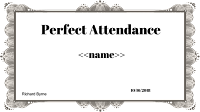
Sorry, the comment form is closed at this time.