
22 Jun How to Create a Thumbnail for Your YouTube Videos
In the last week or so I’ve had a couple of people ask me how I create the thumbnail images for my YouTube videos. I make all of my thumbnail images, AKA cover images, from a simple template found in Canva. I use Canva templates because they are formatted for the exact dimensions that YouTube requires. I also use Canva templates because they’re designed by people who actually have graphic design skills and I do not have those skills.
To add a custom thumbnail to a YouTube video you do need to have a verified YouTube account. The verification process only takes a few minutes but it does require you to be able to receive text messages on your phone. The complete directions for verifying your YouTube account can be read here.
Once you’ve created your YouTube thumbnail image in Canva you’re ready to use it. To use it you need to first upload your video to your YouTube account. Then you’ll select “custom thumbnail” on the same screen that you write the description of your video. All of the steps are outlined in this short video that I created earlier today.
Applications for Education
The reason to create and add a custom thumbnail to your YouTube videos is to make it easy for your students to know what your video is about before they even click the play button. It’s also helpful when you’re trying to organize a series of videos that you’re embedding into an LMS like Canvas that will display the full video and cover image without requiring students to click through to YouTube.In the last week or so I’ve had a couple of people ask me how I create the thumbnail images for my YouTube videos. I make all of my thumbnail images, AKA cover images, from a simple template found in Canva. I use Canva templates because they are formatted for the exact dimensions that YouTube requires. I also use Canva templates because they’re designed by people who actually have graphic design skills and I do not have those skills. To add a custom thumbnail to a YouTube video you do need to have a verified YouTube account. The verification process only takes a few minutes but it does require you to be able to receive text messages on your phone. The complete directions for verifying your YouTube account can be read here. Once you’ve created your YouTube thumbnail image in Canva you’re ready to use it. To use it you need to first upload your video to your YouTube account. Then you’ll select “custom thumbnail” on the same screen that you write the description of your video. All of the steps are outlined in this short video that I created earlier today. Applications for Education The reason to create and add a custom thumbnail to your YouTube videos is to make it easy for your students to know what your video is about before they even click the play button. It’s also helpful when you’re trying to organize a series of videos that you’re embedding into an LMS like Canvas that will display the full video and cover image without requiring students to click through to YouTube. Canva, Free Technology For Teachers, how to, YouTube, YouTube Cover ImagesRead More
Canva, Free Technology For Teachers, how to, YouTube, YouTube Cover ImagesRead More

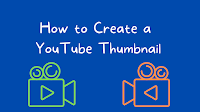
Sorry, the comment form is closed at this time.