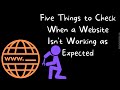
08 Jun Five Things to Check When a Website or Web App Doesn’t Work as You Expected
I regularly field emails from readers who are experiencing problems with web tools not working as they expected. Here’s my short check list of things that you should check when a website doesn’t work as you expected it to work. Nine times out of ten, one of these things fixes the problem.
1. Is your browser updated? This isn’t as common as it used to be, but in some instances of a site not working properly the cause can be traced to using an outdated version of a web browser. If you’re using an older version of a browser, not only will some sites not work correctly, you are also opening yourself up to more potential security threats.
2. Do you have cookies enabled? Many websites require cookies in order to offer you the best possible experience.
3. Are you using a pop-up blocker? It is not uncommon for a website to use a pop-up window for account log-ins. If the pop-up is blocked, you won’t be able to log-in.
4. Have you allowed camera and or microphone access? If you’re trying to use a web-based video or audio editing tool, you’ll need to make sure your camera and microphone are accessible.
5. Have you checked your spam folder? If you sent a help request to the help desk/ site administrators, they may have replied and had their messages flagged by your spam filter. I’ve experienced this more than once when using a school district email address.
Here’s my video overview of things to check when a website or web app isn’t working as you expect it to.
Last, but not least, in the words of The IT Crowd, “have you tried turning it off and on again?” Or logging out and logging back in? It’s amazing how often that can fix a problem.
I regularly field emails from readers who are experiencing problems with web tools not working as they expected. Here’s my short check list of things that you should check when a website doesn’t work as you expected it to work. Nine times out of ten, one of these things fixes the problem. 1. Is your browser updated? This isn’t as common as it used to be, but in some instances of a site not working properly the cause can be traced to using an outdated version of a web browser. If you’re using an older version of a browser, not only will some sites not work correctly, you are also opening yourself up to more potential security threats.2. Do you have cookies enabled? Many websites require cookies in order to offer you the best possible experience.3. Are you using a pop-up blocker? It is not uncommon for a website to use a pop-up window for account log-ins. If the pop-up is blocked, you won’t be able to log-in.4. Have you allowed camera and or microphone access? If you’re trying to use a web-based video or audio editing tool, you’ll need to make sure your camera and microphone are accessible. 5. Have you checked your spam folder? If you sent a help request to the help desk/ site administrators, they may have replied and had their messages flagged by your spam filter. I’ve experienced this more than once when using a school district email address.Here’s my video overview of things to check when a website or web app isn’t working as you expect it to. Last, but not least, in the words of The IT Crowd, “have you tried turning it off and on again?” Or logging out and logging back in? It’s amazing how often that can fix a problem. This post originally appeared on FreeTech4Teachers.com. If you see it elsewhere, it has been used without permission. Sites that steal my (Richard Byrne’s) work include CloudComputin and WayBetterSite. Featured graphic created by Richard Byrne using Canva.  Free Technology For Teachers, how to, troubleshootingRead More
Free Technology For Teachers, how to, troubleshootingRead More

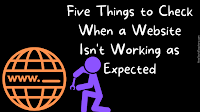
Sorry, the comment form is closed at this time.