
09 Aug Five Uses for Google Docs Besides Essay Writing
Over the last sixteen years I’ve used Google Docs and had students use Google Docs for lots of activities besides just writing essays. I’ve used Google Documents to facilitate analysis of primary sources, to create charts and diagrams, to facilitate group note-taking, to publish simple webpages, and to make collaborative task lists. All of those things are explained and demonstrated in the videos below.
Guided Reading of Primary Sources
2. Copy and paste the primary source document into a Google Document.
3. Share the document with my students and allow them to comment on the document. I usually use the sharing setting of “anyone with the link” and then post the link on my blog. Alternatively, you could share by entering your students’ email addresses or by posting it in your Google Classroom.
4. I will highlight sections of the primary source document and insert a comment directly attached to the highlighted section. In my comments I will enter discussion prompts for students. They can then reply directly to my comments and each others’ comments.
Publish Simple Websites
There are times when I want to make a document like a course syllabus or classroom expectations as easily accessible to as many people as possible. The easiest way to do that is to publish the document to the web instead of sharing it. Watch this short demo if you’re not sure of the difference between sharing and publishing Google Docs.
Structure and Facilitate Group Notes
As I wrote the other day, I’ve tried a lot of methods for facilitating group note-taking in Google Docs. The method that works best for me and my students has been inserting a table and assigning students to squares within that table. Get the full explanation in this video.
Create Interactive Checklists in Google Docs
This is a relatively new capability within Google Documents. You can create a checklist and share it with collaborators to keep track of tasks for group projects. Watch this video to learn how to make interactive checklists in Google Documents.
Online PD you can start today! Learn more here!
Over the last sixteen years I’ve used Google Docs and had students use Google Docs for lots of activities besides just writing essays. I’ve used Google Documents to facilitate analysis of primary sources, to create charts and diagrams, to facilitate group note-taking, to publish simple webpages, and to make collaborative task lists. All of those things are explained and demonstrated in the videos below. Guided Reading of Primary Sources
1. Find a digital copy, preferably in the Public Domain, of the primary source document that I want all of my students to read.2. Copy and paste the primary source document into a Google Document.3. Share the document with my students and allow them to comment on the document. I usually use the sharing setting of “anyone with the link” and then post the link on my blog. Alternatively, you could share by entering your students’ email addresses or by posting it in your Google Classroom.4. I will highlight sections of the primary source document and insert a comment directly attached to the highlighted section. In my comments I will enter discussion prompts for students. They can then reply directly to my comments and each others’ comments.Here’s a video of the process that is outlined above.
Create Charts and Diagrams in Google DocsIn the Insert drop-down menu in Google Docs you will an option for inserting drawings. When you select the new drawing option you can create a chart or diagram from scratch. You can also use one of the premade charts that is found in the Insert menu. Watch this video to learn how to create charts and diagrams in Google Docs.
Publish Simple Websites
There are times when I want to make a document like a course syllabus or classroom expectations as easily accessible to as many people as possible. The easiest way to do that is to publish the document to the web instead of sharing it. Watch this short demo if you’re not sure of the difference between sharing and publishing Google Docs.
Structure and Facilitate Group Notes
As I wrote the other day, I’ve tried a lot of methods for facilitating group note-taking in Google Docs. The method that works best for me and my students has been inserting a table and assigning students to squares within that table. Get the full explanation in this video.
Create Interactive Checklists in Google Docs
This is a relatively new capability within Google Documents. You can create a checklist and share it with collaborators to keep track of tasks for group projects. Watch this video to learn how to make interactive checklists in Google Documents.
Online PD you can start today! Learn more here! Essay Writing, Free Technology For Teachers, Google Docs, Google Workspace, Google Workspace for Edu, how toRead More
Essay Writing, Free Technology For Teachers, Google Docs, Google Workspace, Google Workspace for Edu, how toRead More

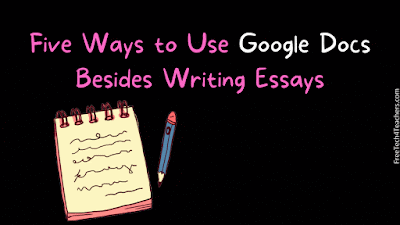
Sorry, the comment form is closed at this time.