
17 May Create Animated Simulations With Loopy
Loopy is a free tool for creating your own animated simulations or illustrations of a concept. This free animation tool is designed to showing relationships between two or more parts of a system. It’s perfect for showing cause and effect or for showing a workflow system.
To create an animation on Loopy you simply have to click on the blank canvas to place a circle that represents the start of a system. Then click on the canvas again to add another element to your system animation. To connect the two (or more) pieces you use a drawing tool to connect them. Once you’ve drawn the connections you can add cause and effect commands by selecting them from the Loopy editor.
Applications for Education
It took me a few minutes of playing around and remixing existing simulations to get the hang of how Loopy worked. Once I had it figured out, I quickly saw the potential for Loopy animations to help students understand how systems work. Give your students some time to use Loopy and they could create animations to illustrate their understanding of cause and effect relationships in science and engineering.
Learn how to make more money this year by creating and selling your own digital products. Enroll in How to Create & Sell Your Own Digital Products today!
Loopy is a free tool for creating your own animated simulations or illustrations of a concept. This free animation tool is designed to showing relationships between two or more parts of a system. It’s perfect for showing cause and effect or for showing a workflow system.
To create an animation on Loopy you simply have to click on the blank canvas to place a circle that represents the start of a system. Then click on the canvas again to add another element to your system animation. To connect the two (or more) pieces you use a drawing tool to connect them. Once you’ve drawn the connections you can add cause and effect commands by selecting them from the Loopy editor.
Applications for Education
It took me a few minutes of playing around and remixing existing simulations to get the hang of how Loopy worked. Once I had it figured out, I quickly saw the potential for Loopy animations to help students understand how systems work. Give your students some time to use Loopy and they could create animations to illustrate their understanding of cause and effect relationships in science and engineering.
Learn how to make more money this year by creating and selling your own digital products. Enroll in How to Create & Sell Your Own Digital Products today! Animation, Free Technology For Teachers, Loopy, SimulationRead More
Animation, Free Technology For Teachers, Loopy, SimulationRead More

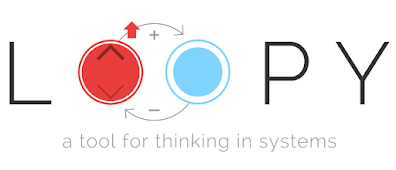

Sorry, the comment form is closed at this time.