
23 Nov Copy Specific Pages in Google Sites
Google Sites (the new, current version) has a new feature that could be helpful to those people who make a lot of variations of the same website. That new feature is the ability to copy specific pages from one site into a new site.
The new page copying option lets you select a specific page or set of pages to copy from an existing site into a new Google Site. To do this simply open the editor for your existing Google Site, open the “three dot” menu next to the publishing button, then select the pages you want to copy. I’ve included screenshots of the process below.
Step 1:
Step 2:
Applications for Education
Google Sites (the new, current version) has a new feature that could be helpful to those people who make a lot of variations of the same website. That new feature is the ability to copy specific pages from one site into a new site. The new page copying option lets you select a specific page or set of pages to copy from an existing site into a new Google Site. To do this simply open the editor for your existing Google Site, open the “three dot” menu next to the publishing button, then select the pages you want to copy. I’ve included screenshots of the process below. Step 1:Step 2:Applications for Education This new feature could be helpful at the beginning or end of each school year. If you want to create a new Google Site for each school year, but don’t want to start from scratch each year, simply copy the pages that you want to re-use and then build the new site from there. Watch this video for an overview of Google Sites publishing and sharing settings.  Free Technology For Teachers, Google Sites, Google Workspace, how to, Website BuildersRead More
Free Technology For Teachers, Google Sites, Google Workspace, how to, Website BuildersRead More


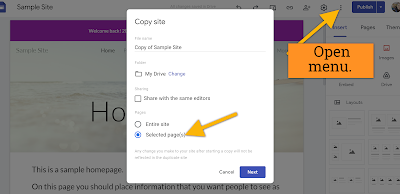
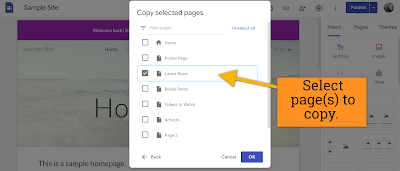
Sorry, the comment form is closed at this time.