
18 Nov Five Helpful PowerPoint Features You Might Be Overlooking
PowerPoint isn’t the flashiest ed tech tool on the block and it certainly isn’t the newest. In fact, you might have read “PowerPoint” and thought “old.” But as old as it is (34 years) there are new things added to it and hidden gems within it that keep it going strong. If it has been a while since you looked at PowerPoint, here are some features you might not be aware of that can be helpful to you and your students.
Record a Video in PowerPoint
The Windows 10 desktop version of PowerPoint has some neat features including the option to record a video and instantly insert it into your presentation. Watch this tutorial to learn how that’s done.
Remove Image Backgrounds
PowerPoint has a handy built-in tool for removing the background from your images. Here’s a demonstration of how to use that feature.
Get Instant Feedback on Your Presentation
Presenter Coach is a great tool for getting instant feedback on your presentation pacing and more. It’s available in the online version of PowerPoint. This tutorial shows you how it works.
Automatic Captioning of Your Presentation
PowerPoint includes features for automatic captioning of your presentations. Captions appear while you speak. The captioning tool will also translate your presentation while you speak. Watch this video to see how it works.
Accessibility Checker
If you’re not sure whether or not your slides will be accessible to all students, you can run an accessibility check on your PowerPoint slides. This video shows you how to run an accessibility check on your PowerPoint presentation and how to add alt text to pictures and videos in your PowerPoint presentation.
Add more features…
Through the use of PowerPoint add-ins you can add even more functionality to your PowerPoint slides. For example, you can quickly add a countdown timer to your slides. Here’s a demo of how to add a countdown timer to your slides. This video shows you how to find and install add-ins.
PowerPoint isn’t the flashiest ed tech tool on the block and it certainly isn’t the newest. In fact, you might have read “PowerPoint” and thought “old.” But as old as it is (34 years) there are new things added to it and hidden gems within it that keep it going strong. If it has been a while since you looked at PowerPoint, here are some features you might not be aware of that can be helpful to you and your students. Record a Video in PowerPointThe Windows 10 desktop version of PowerPoint has some neat features including the option to record a video and instantly insert it into your presentation. Watch this tutorial to learn how that’s done. Remove Image BackgroundsPowerPoint has a handy built-in tool for removing the background from your images. Here’s a demonstration of how to use that feature. Get Instant Feedback on Your PresentationPresenter Coach is a great tool for getting instant feedback on your presentation pacing and more. It’s available in the online version of PowerPoint. This tutorial shows you how it works. Automatic Captioning of Your PresentationPowerPoint includes features for automatic captioning of your presentations. Captions appear while you speak. The captioning tool will also translate your presentation while you speak. Watch this video to see how it works. Accessibility CheckerIf you’re not sure whether or not your slides will be accessible to all students, you can run an accessibility check on your PowerPoint slides. This video shows you how to run an accessibility check on your PowerPoint presentation and how to add alt text to pictures and videos in your PowerPoint presentation. Add more features…Through the use of PowerPoint add-ins you can add even more functionality to your PowerPoint slides. For example, you can quickly add a countdown timer to your slides. Here’s a demo of how to add a countdown timer to your slides. This video shows you how to find and install add-ins. accessibility, Free Technology For Teachers, how to, powerpoint, PowerPoint tips, PresentationRead More
accessibility, Free Technology For Teachers, how to, powerpoint, PowerPoint tips, PresentationRead More

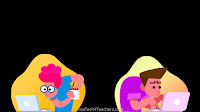
Sorry, the comment form is closed at this time.