
03 Nov Certify’em – Send Personalized Certificates via Google Forms
Certify’em is a Google Forms add-on that I’ve been using for the last few years whenever I need to distribute personalized certificates. Certify’em will automatically send certificates to students when they get a minimum score on a quiz conducted with Google Forms. You set the minimum passing score that triggers the delivery of the certificate. If students achieve that score or more, a personalized certificate is sent to them via email or Google Drive.
Certify’em is a Google Forms add-on that I’ve been using for the last few years whenever I need to distribute personalized certificates. Certify’em will automatically send certificates to students when they get a minimum score on a quiz conducted with Google Forms. You set the minimum passing score that triggers the delivery of the certificate. If students achieve that score or more, a personalized certificate is sent to them via email or Google Drive. Certify’em has always provided some certificate templates and the option to utilize your own certificate template. Recently, Certify’em added some new certificate template options. The new options include updated designs and an easier way to utilize your own certificate templates. Previously, if you wanted to use your own template design in Certify’em you had to create it in Google Slides before importing it into Certify’em. Now Certify’em lets you simply click “Create My Own” from the certificate template menu to jump right into designing your own custom certificate template. Here’s my demo of how Certify’em works. Applications for EducationBesides using Certify’em to give students certificates for doing well on a quiz or test, I use Certify’em to send certificates to people who have completed one of my professional development courses. I’ve also seen Certify’em used to send certificates to students who have successfully completed lab safety and protocols assessments.  Certificates, Certify’em, Free Technology For Teachers, google forms, Google Forms Add-ons, Google Workspace, how toRead More
Certificates, Certify’em, Free Technology For Teachers, google forms, Google Forms Add-ons, Google Workspace, how toRead More

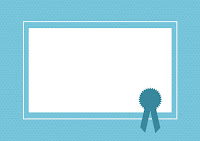
Sorry, the comment form is closed at this time.