
19 Aug Last Chance! Update Your Old Google Sites
Google is finally closing the book on the old “Classic” version of Google Sites on September 1st. They’ve been threatening to do this for almost five years and now the sun will set on Classic Google Sites at the end of this month. If you haven’t converted your old Google Sites to the current version there is still time to do that.
In the following video I demonstrate how to convert your old Google Sites websites to the current version. Fortunately, the process is very simple and quick. Just head to sites.google.com then click on “classic sites manager” in the left margin of the page. Then on the next screen you can select the site(s) that you want to convert. Once you’ve clicked “convert” Google will handle the rest. If you’re not sure which version of Google Sites you are using, watch my video to learn how you can quickly tell which version you’re using.
On a related note, I have a complete playlist of Google Sites tutorials right here. The best video to get started is this one that walks you through everything you need to know to create your first website with Google Sites.
Google is finally closing the book on the old “Classic” version of Google Sites on September 1st. They’ve been threatening to do this for almost five years and now the sun will set on Classic Google Sites at the end of this month. If you haven’t converted your old Google Sites to the current version there is still time to do that. In the following video I demonstrate how to convert your old Google Sites websites to the current version. Fortunately, the process is very simple and quick. Just head to sites.google.com then click on “classic sites manager” in the left margin of the page. Then on the next screen you can select the site(s) that you want to convert. Once you’ve clicked “convert” Google will handle the rest. If you’re not sure which version of Google Sites you are using, watch my video to learn how you can quickly tell which version you’re using. On a related note, I have a complete playlist of Google Sites tutorials right here. The best video to get started is this one that walks you through everything you need to know to create your first website with Google Sites. Free Technology For Teachers, Google Sites, Google Workspace, how toRead More
Free Technology For Teachers, Google Sites, Google Workspace, how toRead More

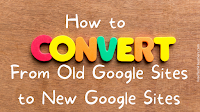
Sorry, the comment form is closed at this time.