
15 Apr How to Score Google Forms Questions That Have Multiple Correct Responses
This afternoon I answered an email from a reader who was having a little trouble with Google Forms. She was trying to create a quiz in which some of the questions had multiple correct responses for students to select. For example, “select from this list the names of the people who have walked on the moon.”
To create a question or prompt in Google Forms that has multiple correct responses you need to use “checkboxes” question type. Multiple choice will not work because Google Forms will only allow one selection. By using checkboxes you can have students make multiple selections in response to the question.
When using the checkbox question type your students can select multiple correct responses to a prompt like, “select the names of the people who have walked on the moon.” When you do that you’ll find that Google Forms will not give partial credit to a student who selects one correct name and one incorrect name. Therefore, you’ll need to change the settings on your Google Form to “release scores after review” instead of the default “release scores immediately” in the form settings. Then you’ll have to manually score the question(s) that ask students to make multiple selections.
In the video that is embedded below I demonstrate the process that I’ve outlined above for creating and scoring Google Forms questions that have multiple correct responses.
This afternoon I answered an email from a reader who was having a little trouble with Google Forms. She was trying to create a quiz in which some of the questions had multiple correct responses for students to select. For example, “select from this list the names of the people who have walked on the moon.” To create a question or prompt in Google Forms that has multiple correct responses you need to use “checkboxes” question type. Multiple choice will not work because Google Forms will only allow one selection. By using checkboxes you can have students make multiple selections in response to the question. When using the checkbox question type your students can select multiple correct responses to a prompt like, “select the names of the people who have walked on the moon.” When you do that you’ll find that Google Forms will not give partial credit to a student who selects one correct name and one incorrect name. Therefore, you’ll need to change the settings on your Google Form to “release scores after review” instead of the default “release scores immediately” in the form settings. Then you’ll have to manually score the question(s) that ask students to make multiple selections. In the video that is embedded below I demonstrate the process that I’ve outlined above for creating and scoring Google Forms questions that have multiple correct responses. On a related note, here are five Google Forms features every teacher should know. This post originally appeared on FreeTech4Teachers.com. If you see it elsewhere, it has been used without permission. Sites that steal my (Richard Byrne’s) work include CloudComputin, Today Headline, and 711Web. Free Technology For Teachers, G Suite for Education, google forms, Google Workspaces, how toRead More
Free Technology For Teachers, G Suite for Education, google forms, Google Workspaces, how toRead More

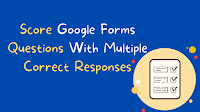
Sorry, the comment form is closed at this time.