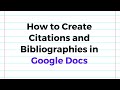
05 Mar Seven Free Tools That Help Students Format Bibliographies
Back when I was in high school we had to learn how to create bibliographies by working from a template that my history teacher, Mr. Diggs, provided to us. When I went to college, I referred to that template and an early version of The Student Writer to make bibliographies. Today, students have a wealth of online tools that can help them properly structure citations and bibliographies. I’ve featured a handful of them over the last couple of years. Here they are.
Google Docs includes citation tool that makes most citation add-ons redundant. With citation tool in Google Docs you can create MLA, APA, and Chicago style citations directly in Google Docs without the need for a third-party add-on. You’ll find the new citation feature in the tools drop-down menu in Google Docs. Watch this video to see how it works.
Bibcitation is a free tool that supports dozens of citation styles. To use Bibcitation select the type of resource that you’re citing and then enter the requested information. In many cases, just entering the title of a book or a webpage URL will fill-in all of the other required information for you. After you have entered into Bibcitation all of the resources that you need to cite, a list of the citations will be generated for you. You can then download all of the citations in your preferred style as a document, as HTML, or as BibTex. Here’s a video overview of how it works.
QuickCite is a free tool that helps students create properly formatted MLA 8 citations. QuickCite can also be used by students to create informal citations for use in things like blog posts, slideshows, and videos. One of the features of QuickCite that I particularly like is that it provides little help bubbles for students to consult if they aren’t sure what to enter into the citation. I highlight that feature and other features of QuickCite in the following video.
MyBib is another free tool that students can use to create citations and bibliographies in a wide range of styles including the popular MLA, APA, Chicago, IEEE, and Harvard styles. Watch my video to see how your students can use MyBib to create bibliographies.
Formatically is a free tool that was designed by college students to help other students create properly formatted works cited pages. To use Formatically’s instant citation tool just paste the URL of the page that you want to cite into the instant citation tool. Once pasted into the tool you can choose the format that you want to use for your citation. If there is an error in the citation, you can correct it by clicking the edit icon at the end of the written citation. The system works the same way for books except that rather than entering a web page URL you enter a book title. Watch the video embedded below to learn more about Formatically’s instant citation tool.
This post originally appeared on Free Technology for Teachers
if you see it elsewhere, it has been used without permission.
Related Stories
- How to Make a Copy of a Google Doc That Isn’t Directly Shared With You
- 27 Videos That Can Help Students Improve Their Writing
- Why My Dogs Have Email Addresses and Your Dog or Cat Should Too
Back when I was in high school we had to learn how to create bibliographies by working from a template that my history teacher, Mr. Diggs, provided to us. When I went to college, I referred to that template and an early version of The Student Writer to make bibliographies. Today, students have a wealth of online tools that can help them properly structure citations and bibliographies. I’ve featured a handful of them over the last couple of years. Here they are. Google Docs includes citation tool that makes most citation add-ons redundant. With citation tool in Google Docs you can create MLA, APA, and Chicago style citations directly in Google Docs without the need for a third-party add-on. You’ll find the new citation feature in the tools drop-down menu in Google Docs. Watch this video to see how it works. Microsoft Word users have a couple of options available to them when it comes to getting help with bibliography formatting. First, Word has a built-in reference tab in which you can choose the style for your bibliography and then simply enter the requested information to have your bibliography created for you. The other option is to use the EasyBib add-in for Word. The EasyBib add-in for Word will generate citations and bibliographies from links and book titles. Bibcitation is a free tool that supports dozens of citation styles. To use Bibcitation select the type of resource that you’re citing and then enter the requested information. In many cases, just entering the title of a book or a webpage URL will fill-in all of the other required information for you. After you have entered into Bibcitation all of the resources that you need to cite, a list of the citations will be generated for you. You can then download all of the citations in your preferred style as a document, as HTML, or as BibTex. Here’s a video overview of how it works. QuickCite is a free tool that helps students create properly formatted MLA 8 citations. QuickCite can also be used by students to create informal citations for use in things like blog posts, slideshows, and videos. One of the features of QuickCite that I particularly like is that it provides little help bubbles for students to consult if they aren’t sure what to enter into the citation. I highlight that feature and other features of QuickCite in the following video. MyBib is another free tool that students can use to create citations and bibliographies in a wide range of styles including the popular MLA, APA, Chicago, IEEE, and Harvard styles. Watch my video to see how your students can use MyBib to create bibliographies. Formatically is a free tool that was designed by college students to help other students create properly formatted works cited pages. To use Formatically’s instant citation tool just paste the URL of the page that you want to cite into the instant citation tool. Once pasted into the tool you can choose the format that you want to use for your citation. If there is an error in the citation, you can correct it by clicking the edit icon at the end of the written citation. The system works the same way for books except that rather than entering a web page URL you enter a book title. Watch the video embedded below to learn more about Formatically’s instant citation tool. This post originally appeared on Free Technology for Teachers
if you see it elsewhere, it has been used without permission.
Related StoriesHow to Make a Copy of a Google Doc That Isn’t Directly Shared With You27 Videos That Can Help Students Improve Their WritingWhy My Dogs Have Email Addresses and Your Dog or Cat Should Too  Bibliography, Free Technology For Teachers, Google Docs, how to, Research, Word, Works Cited, WritingRead More
Bibliography, Free Technology For Teachers, Google Docs, how to, Research, Word, Works Cited, WritingRead More


Sorry, the comment form is closed at this time.